BlenderProc Publication Visualization
Publication-ready visualization of 3D objects and point clouds in seconds.
| Mesh | Point Cloud | Mesh + Depth |
|---|---|---|
 |
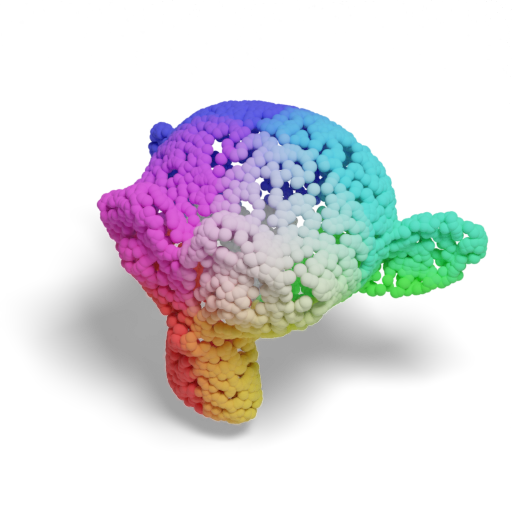 |
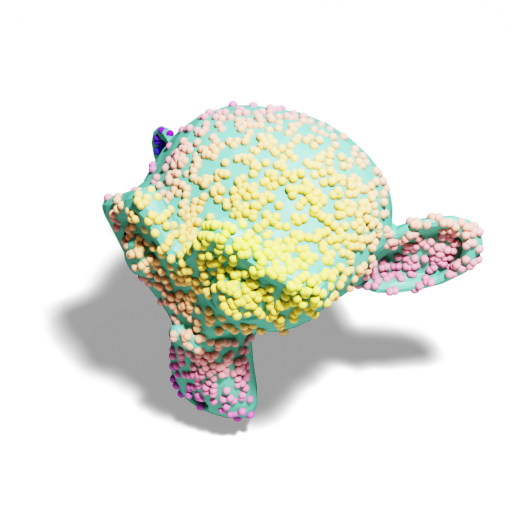 |
Head over to the repository’s GitHub Pages site for a prettier and more interactive version of this README!
Design philosophy: Following Andrej Karpathy and KISS.
Installation
Use the BlenderProc-managed Blender (the only supported workflow):
pip install git+https://github.com/hummat/bproc-pubvis.git
blenderproc pip install loguru tyro
The first call of blenderproc will download Blender. If you already have a local
installation, you can use
--custom-blender-path path/to/blender (this also needs to be used for all subsequent calls of blenderproc).
Basic Usage
To render a mesh (or point cloud if the input is one), simply run:
blenderproc run main.py path/to/3d.obj
The following options can be added to:
- save the rendered image:
--save path/to/output.png - export the object:
--export path/to/output.obj(use.glbfor a web-friendly format) - render the mesh as point cloud:
--pcd True(or a target count, e.g.--pcd 2048) - render the mesh as depth image:
--depth ray_trace(usez_bufferfor Blender’s z-buffer) - render the mesh as point cloud from projected depth image:
--pcd True--depth ray_trace - keep the mesh when rendering as point cloud or wireframe:
--keep-mesh(used in the Mesh + Depth example above) - create an animation:
--animate turn(use--framesfor length, default72, and--fpsfor playback speed, default20)
You can test you render settings using any of the Blender primitives (monkey, cube, sphere, cone,
cylinder, …) as the first argument.
Use blenderproc run main.py -- --help to see all available options and their descriptions (the -- passes flags through BlenderProc to Tyro).
| Mesh | Point cloud | Depth |
|---|---|---|
 |
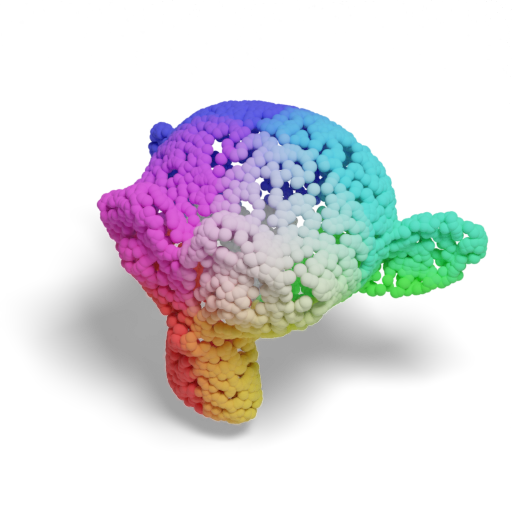 |
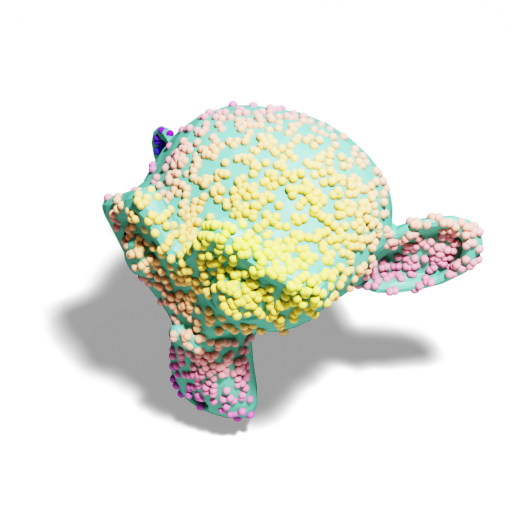 |
suzanne (primitive, positional) |
--pcd True --light very_bright |
--pcd 1024 --point-size 0.01 --depth ray_trace --keep-mesh |
Basic Options
--resolution: Change the resolution of the rendered image (default:512x512)--center: Center the object inside a unit cube (enabled by default)--scale: Scale the object to fit into a unit cube (enabled by default)--rotate: Rotate the object usingXYZEuler angles in degrees (default:[0,0,-35])--show: Show the rendered image in a window (enabled by default if--saveis not provided)--cam-location: Set the camera location (default:[1.5,0,1])--cam-offset: By default, the camera looks at the origin[0,0,0]. Use this option to change the look-at point.
Additional Options
Some examples of additional options to customize the rendering are shown below.
Color
To change the color of the rendered object, use the --color option using either any of the predefined colors (e.g.
pale_violet), choosing from those at random (random_color), a completely random color (random), or a three-tuple
of RGB values in range 0-1, e.g 0.8 0.5 0.2. Any of the
matplotlib colormaps can be used as well.
The background color can be changed using the --bg-color option.
Note: Use
--seed None(or any changing integer) for non-deterministic results; default is1337.
| Mesh | Point cloud | Background |
|---|---|---|
 |
 |
 |
--color bright_blue |
--pcd True --color cool |
--bg-color pale_turquoise |
Background
By default, the background is transparent. To change this, use the --bg-color option as shown above. Additionally,
set --transparent False to render the backdrop object. To use HDRI images as backdrops, use --backdrop path/to/hdri.
HDRIs can be obtained e.g. via blenderproc download haven path/to/save/dir.
| Backdrop | Colored backdrop | HDRI backdrop |
|---|---|---|
 |
 |
 |
--transparent False |
--transparent False --bg-color pale_red |
--transparent False --backdrop path/to/hdri |
Light
The default light intensity for meshes is bright (0.7) and very_bright (1.0) for point clouds. Use a value
between 0 and 1 or very_dark, dark, medium, bright, or very_bright to change the light intensity.
| Very Dark | Dark | Medium |
|---|---|---|
 |
 |
 |
--light very_dark |
--light dark |
--light medium |
Shadow
Shadows are rendered by default. To disable them, use the --shadow off option. To make the shadow softer, use
--shadow soft or --shadow hard for a harder shadow.
| Soft shadow | Hard shadow | No shadow |
|---|---|---|
 |
 |
 |
--shadow soft |
--shadow hard |
--shadow off |
Shading
The default shading is flat for meshes. Use --shade to change mesh shading; point clouds are unaffected by this option.
| Flat shading (default) | Smooth shading | Auto-smooth shading |
|---|---|---|
 |
 |
 |
--shade smooth |
--shade auto |
Wireframe
To render the object as a wireframe, use the --wireframe option (e.g. --wireframe True or --wireframe red).
The wireframe color can be changed using --wireframe color when --keep-mesh is specified.
| Wireframe | Mesh + Wireframe | Mesh + Wireframe (Color) |
|---|---|---|
 |
 |
 |
--wireframe True |
--wireframe True --keep-mesh |
--wireframe red --keep-mesh |
Gravity
Objects hover slightly above the ground by default. To change this, use the --gravity option to run quick physics
simulation to let the object fall to the ground before rendering.
| Default | With gravity |
|---|---|
 |
 |
--gravity |
Animations
To create an animation, use the --animate option. Control length with --frames (default: 72) and playback speed with --fps (default: 20). To keep transparency, which is not supported by GIF, use .mp4 as file extension.
| Turn (default, loops) | Tumble |
|---|---|
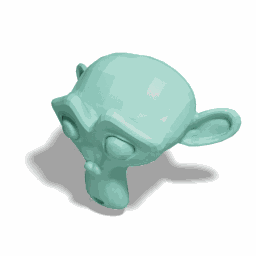 |
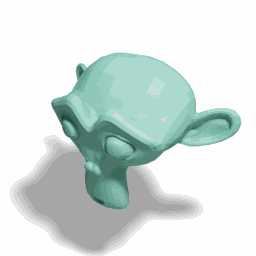 |
--animate turn |
--animate tumble |
Interactive 3D Visualization
To provide an interactive 3D visualization, use --export path/to/mesh.glb to export the object as a .glb file and
use
<script type="module" src="https://ajax.googleapis.com/ajax/libs/model-viewer/4.1.0/model-viewer.min.js"></script>
<style>
model-viewer {
width: auto;
height: 300px;
display: block;
margin-left: auto;
margin-right: auto;
}
</style>
<model-viewer
src="path/to/mesh.glb"
camera-controls tone-mapping="neutral"
shadow-intensity="1"
auto-rotate>
</model-viewer>
in any HTML file to display the object:
Further Options
Some additional useful options include:
--roughness: Change the roughness of the object. Meshes use0.5and point clouds0.9by default.--ao: Apply ambient occlusion (on for meshes, off for point clouds by default)--fstop: Enable depth of field with a given f-stop--keep-material: Keep your custom material (only works for.blendfiles)--point-size: Change the size of the points in the point cloud--point-shape: Change the shape of the points in the point cloud (sphere,cube,diamond)--verbose: Enable verbose logging during execution--seed: Set a seed for the random number generator; useNoneto disable seeding.--subsample/--subsample-method {random,fps}: Reduce point counts by a target number or fraction.--point-color: Explicit point color when differing from mesh color.--bg-light: Adjust background light intensity (default0.15).--look,--engine,--samples,--noise-threshold,--exposure: Advanced render controls.--frames,--fps: Animation length and playback speed.
Use blenderproc run main.py to see all available options and their descriptions.
Development
This repository is pyproject.toml-based and works well with uv:
- Create the env once:
uv sync --group dev(installs the app plus dev tools andfake-bpy-modulestubs for local tests). - After any code change, run the full tooling suite:
- Format:
uv run ruff format . - Lint:
uv run ruff check . - Type check:
uv run pyright - Tests:
uv run pytest(setBPROC_INTEGRATION=1to include integration tests)
- Format:
- Re-run
uv sync --group devonly when you intentionally want to refresh dependencies.
Integration tests exercise the BlenderProc CLI end-to-end and are opt-in:
BPROC_INTEGRATION=1 uv run pytest tests/test_integration.py
To regenerate the README gallery assets with your GPU/HDRI set-up, run the gallery suite (writes into examples/ by
default). This is opt-in and separate from the basic integration flag:
BPROC_INTEGRATION=1 BPROC_EXAMPLES=1 \
BPROC_HAVEN_DIR=/path/to/haven \
BPROC_EXAMPLES_OUT=examples \
uv run pytest tests/test_integration.py -k readme_gallery
Optional env knobs:
BPROC_README_RES(default512) to change render resolutionBPROC_README_FRAMES(default72) to change animation length
See AGENTS.md for contributor-focused details (tooling, PR expectations, and how to run integration tests safely).
Debugging
BlenderProc supports visual debugging inside Blender using blenderproc debug instead of blenderproc run.
Adding --debug will further disable rendering and only set up the scene.
Credits

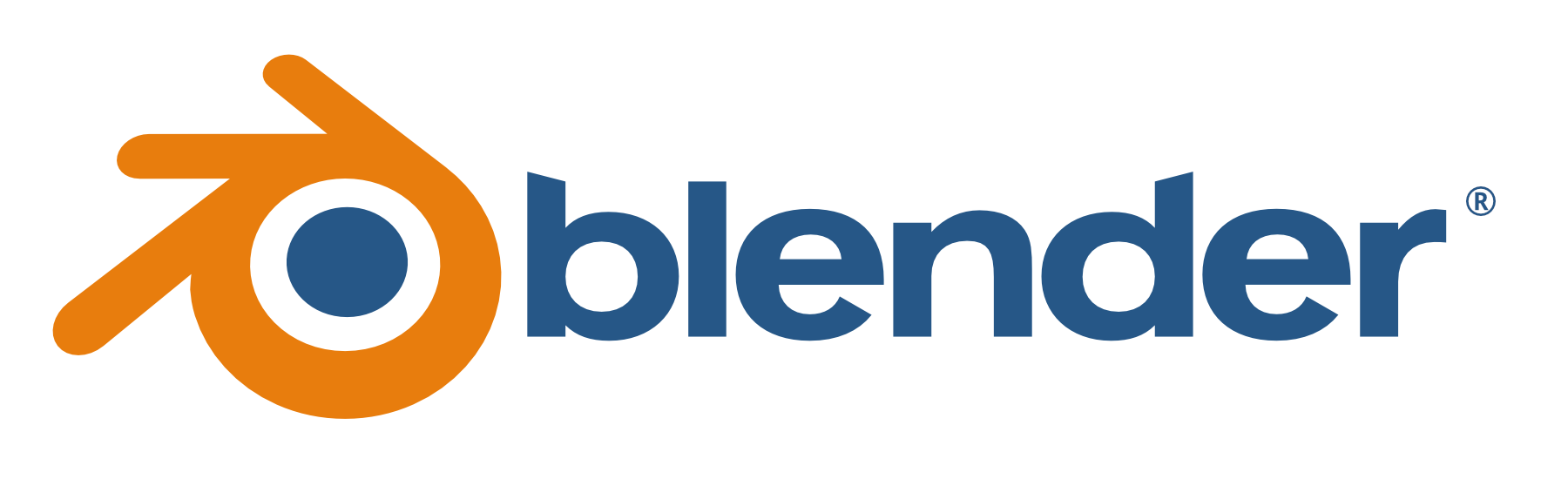
- Zheng et al.: Locally Attentional SDF Diffusion for Controllable 3D Shape Generation: Mesh colors and look
- Yang et al.: PointFlow: 3D Point Cloud Generation with Continuous Normalizing Flows: Point cloud color scheme and look